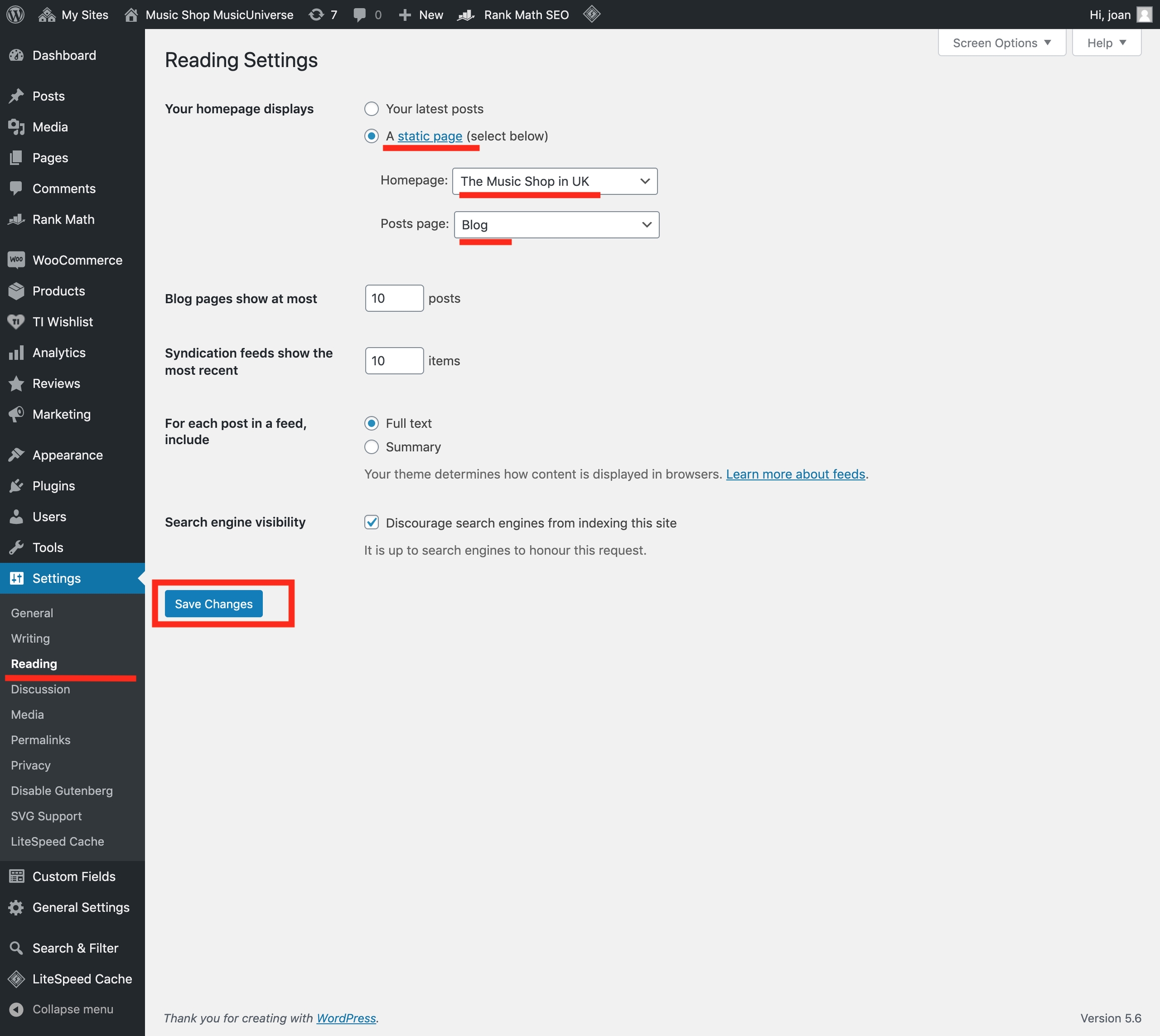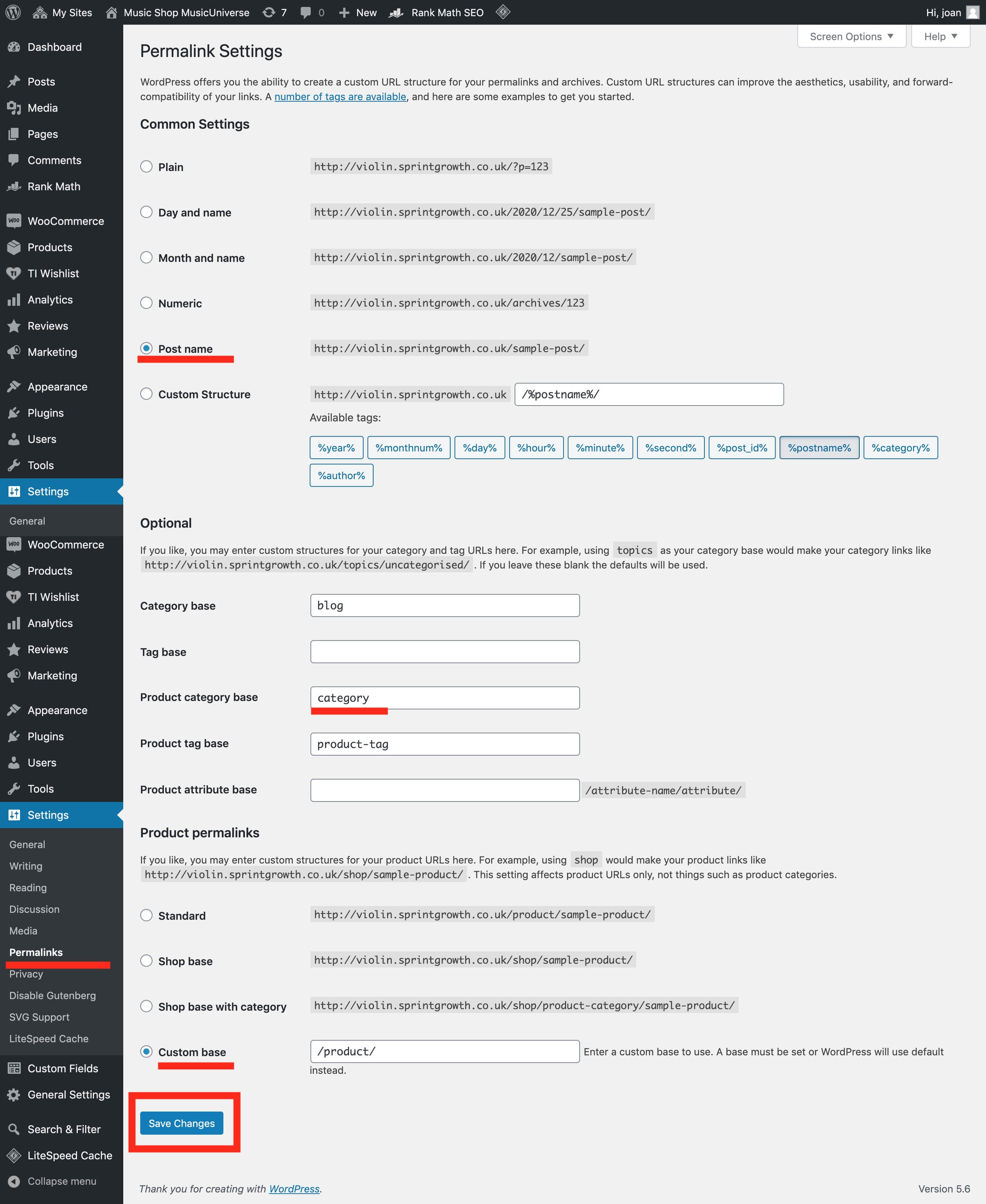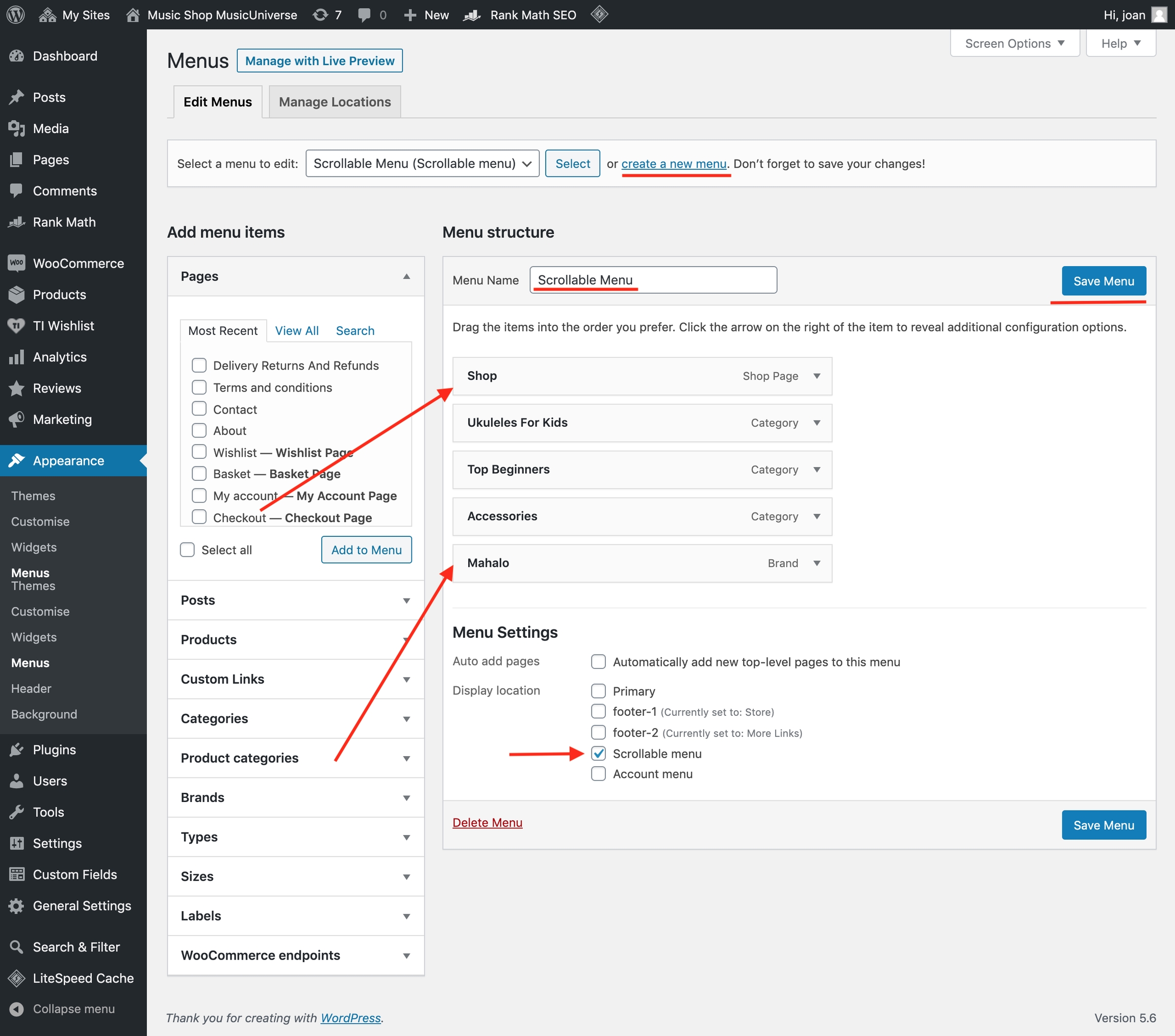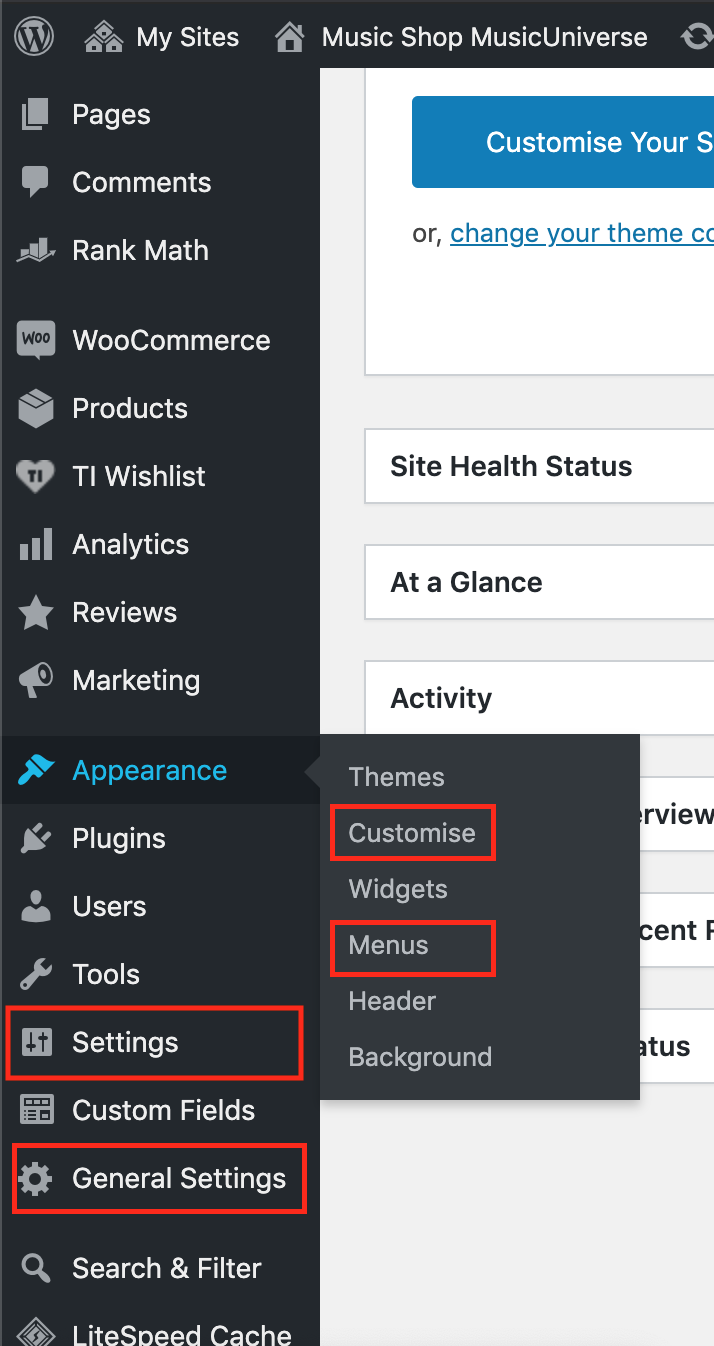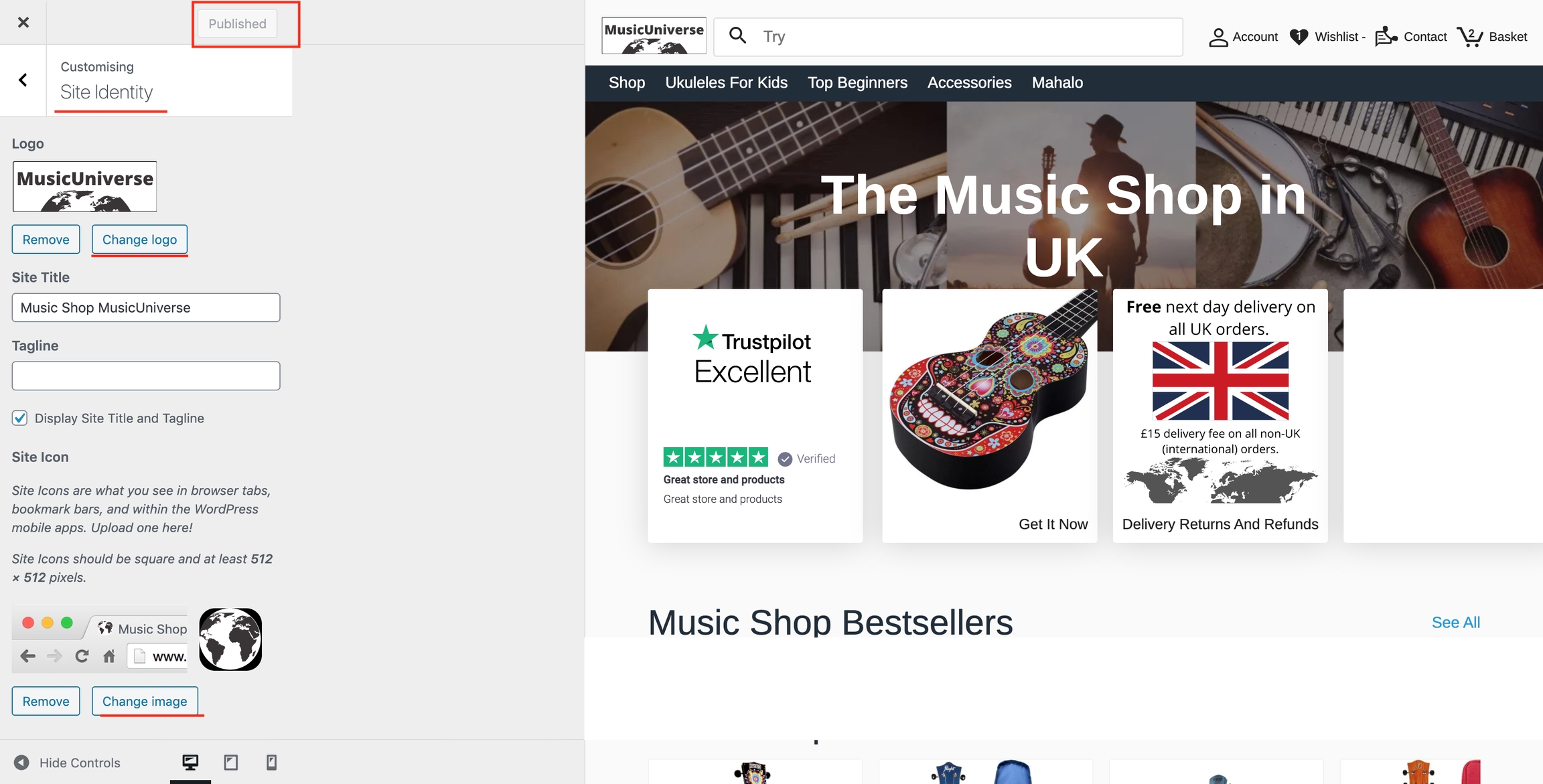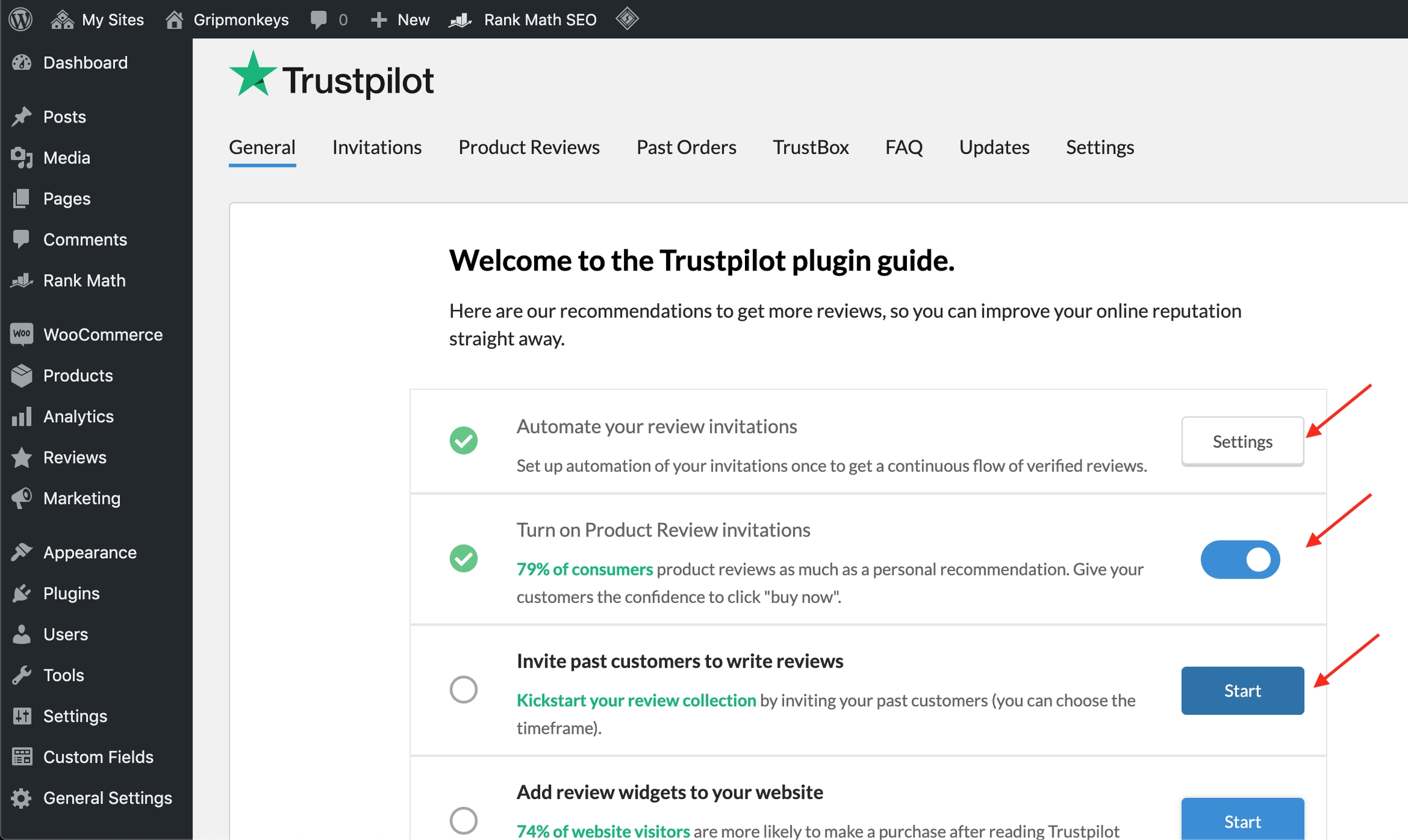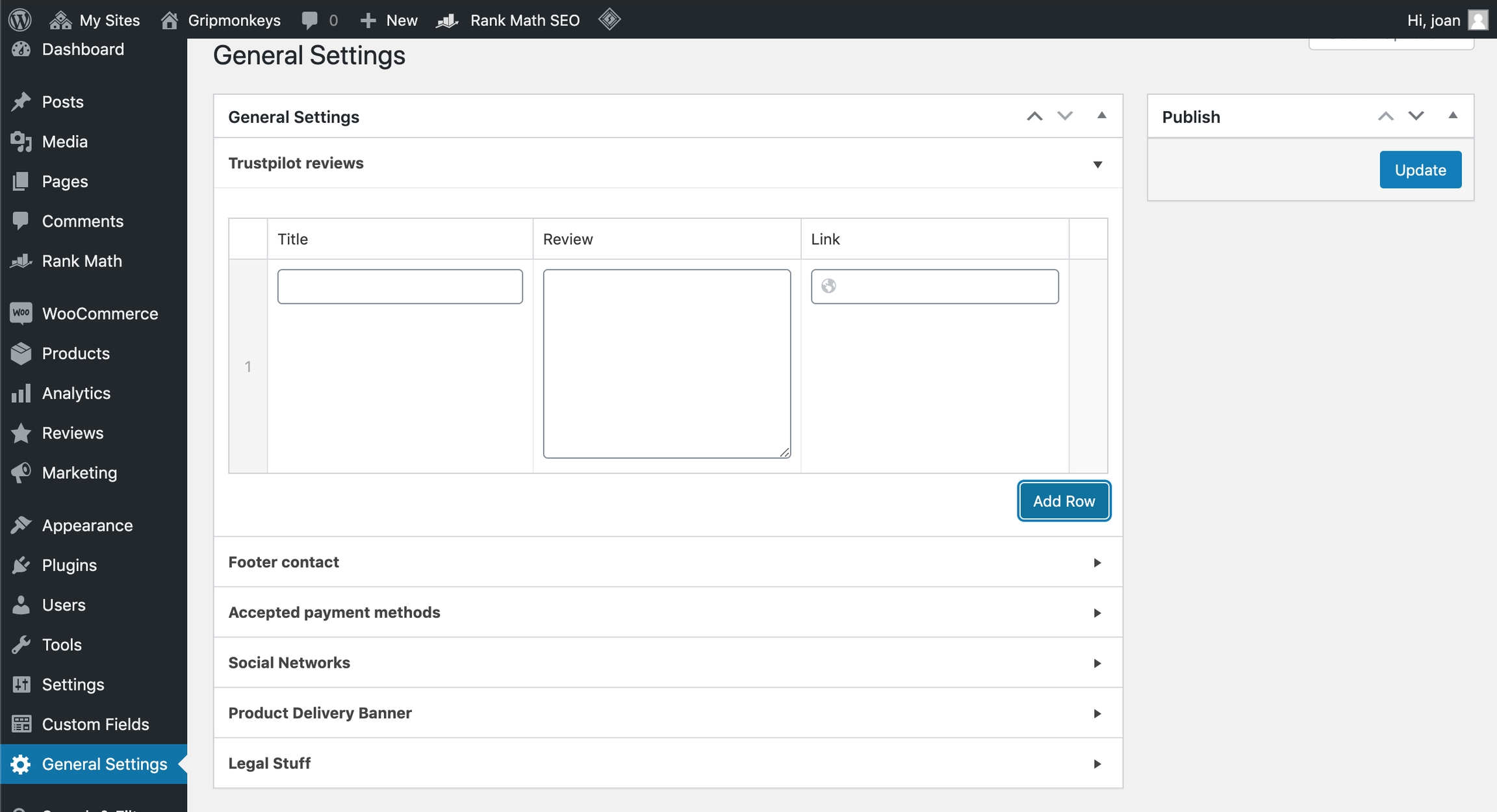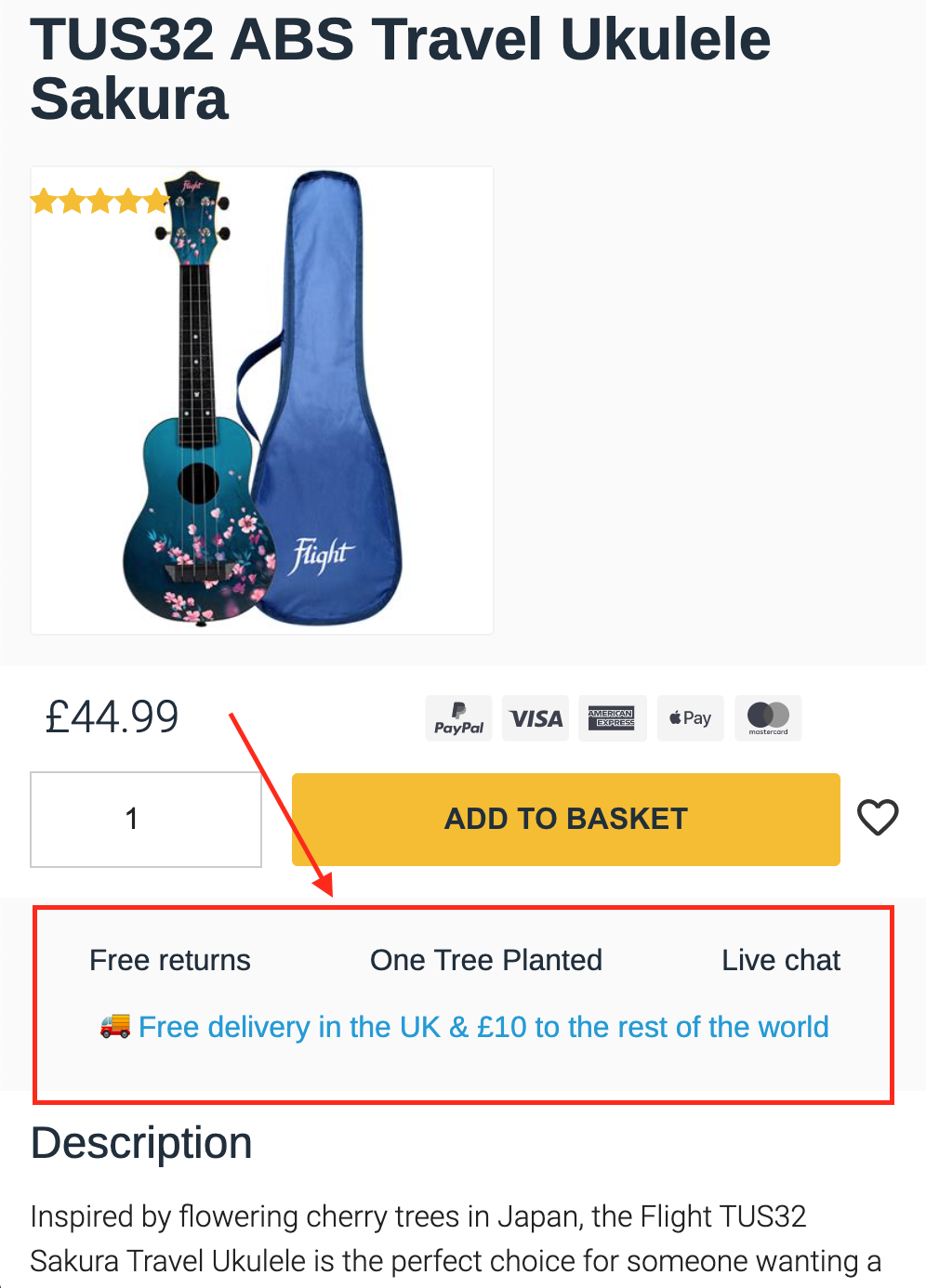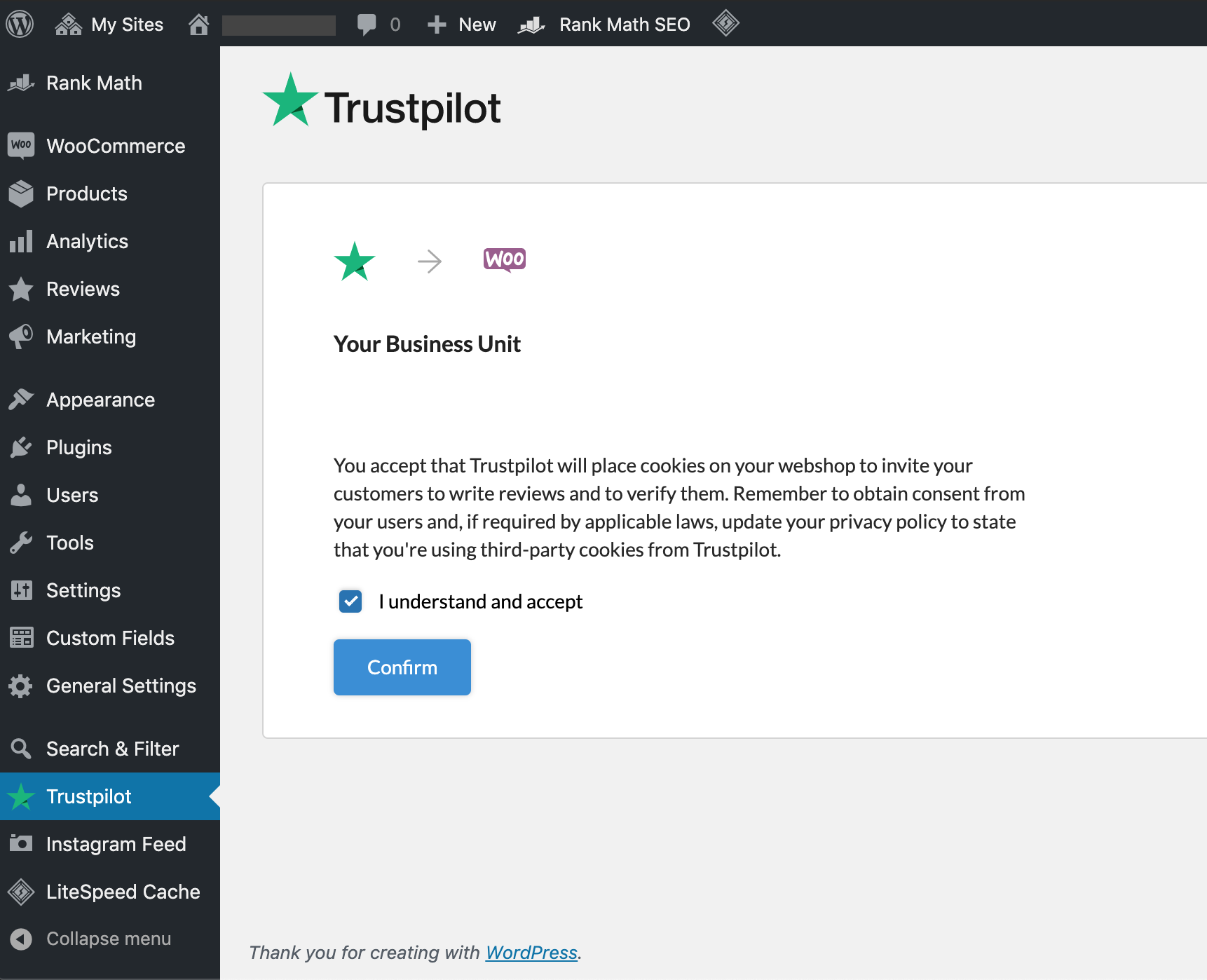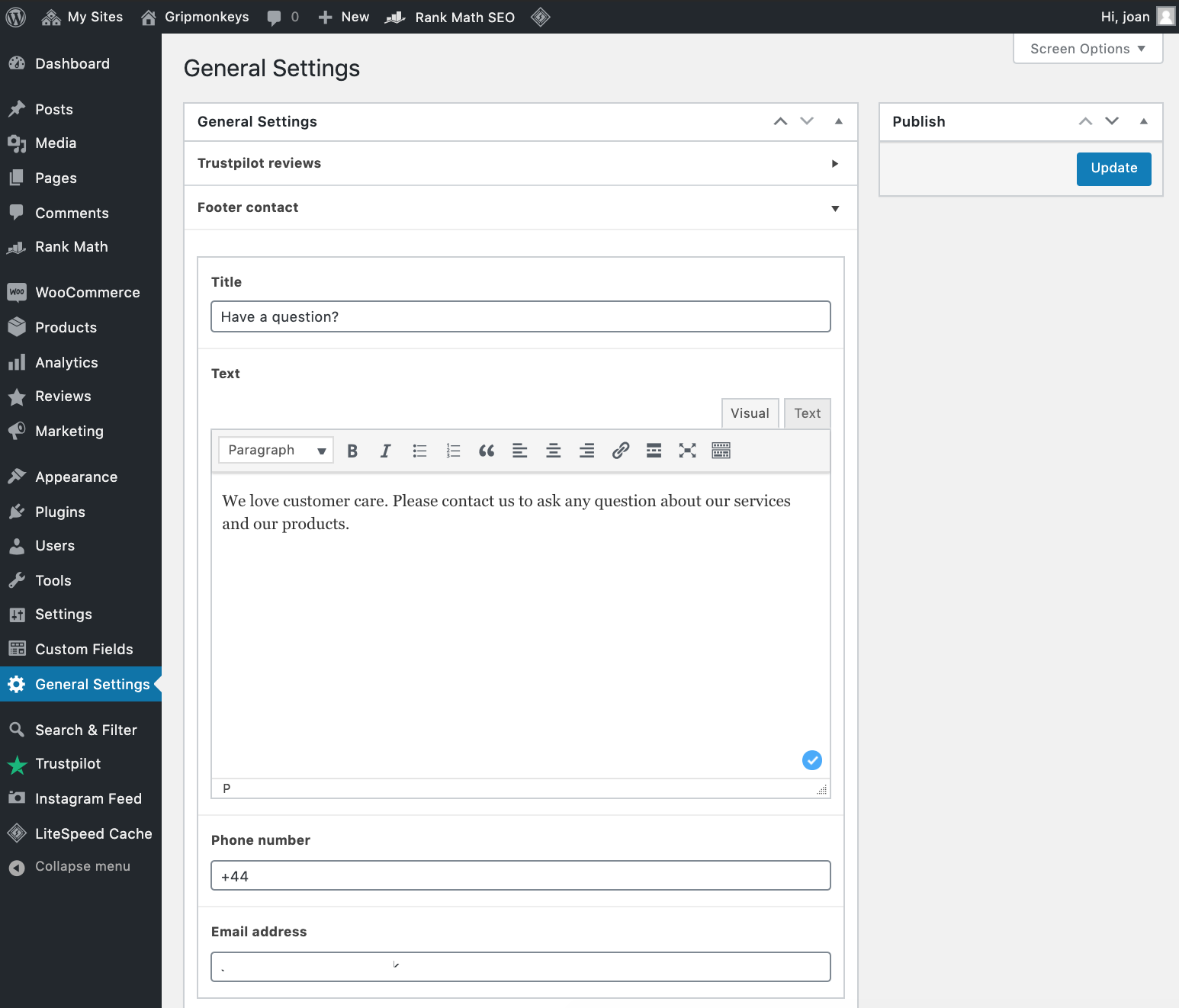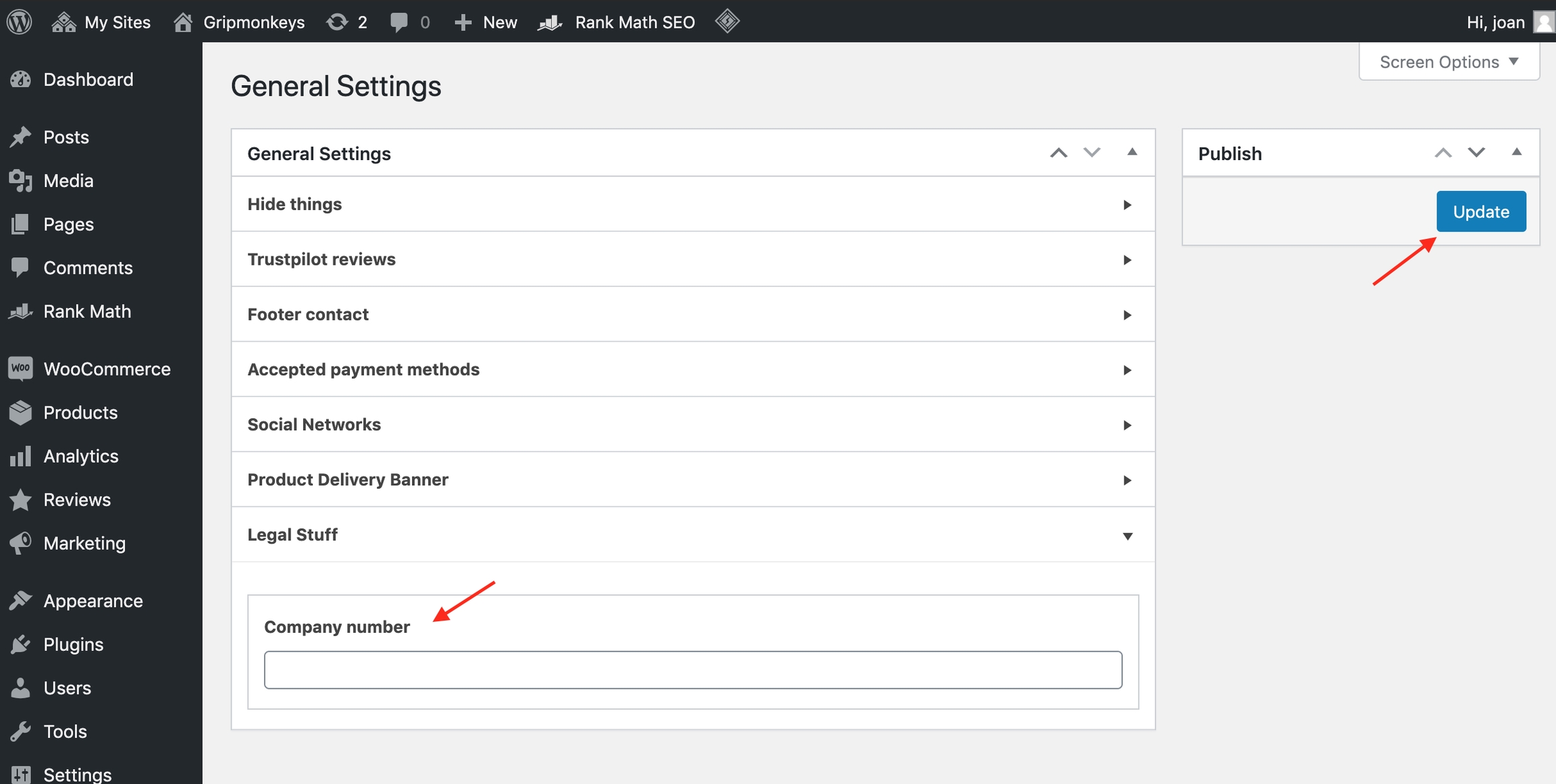Step 2: General Store Configuration
In this section we will set up the Site Logo, Icon, the Menus and more store settings.
We will use the below links on the WP Admin left menu.
Site Tag Line
Homepage and Blog pages
Permalinks
Site Logo and Icon
Appearance > Customize > Site Identity
Upload Logo
Upload Icon
Menus
Appearance > Menus
Create New Menu > Assign to "Scrollable menu"
Create New Menu > Assign to "footer-1"
General Settings
On the Admin Dashboard menu under General Settings section we will configure the following:
Trustpilot reviews
Contact details
Payment method icons
Social networks
Delivery info
Company number
Follow this detail step by step guide:
Trustpilot Reviews
Create a Trustpilot business account on https://business.trustpilot.com/signup
Set up Trustpilot on Wordpress Admin > Truspilot
Turn on Automatic review invitations, and invite past customers.
Copy paste your reviews from Trustpilot website onto WP Admin > General Settings > Truspilot reviews
Contact details
Fill in your contact information
Payment method icons
Tick accepted payment methods, we recommend accepting them all. Later we will configure the payment methods on Woocommerce > Settings.
Social networks
Open an account on all Social media networks available and add the links
Delivery info
Product Delivery banner is used to highlight store delivery and added values such us delivery and returns policy and other charity contributions.
Company number
The company number can be added to the cell below.
Last updated